New User
Step 1 - Email
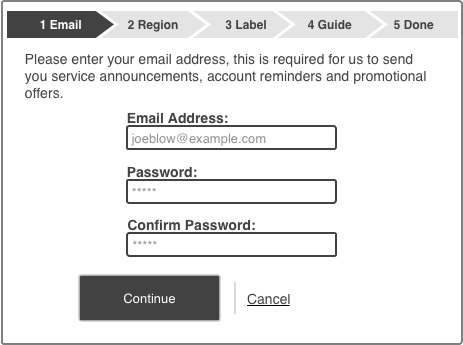
In Step 1 you are gathering the information required for future login authentication.
You capture the email and password (along with a confirmation password), as long as the confirmation password and password match and the length is at least 5 characters (the minimum acceptable size) then the user may proceed to "Step 2 - Region".
Step 2 - Region
In order to deliver the correct EPG to the users' TV Recorder we need to know which of the television broadcast regions the user (and TV Recorder) are located in.
NOTE: The current region list may be obtained via the API (see Regions).
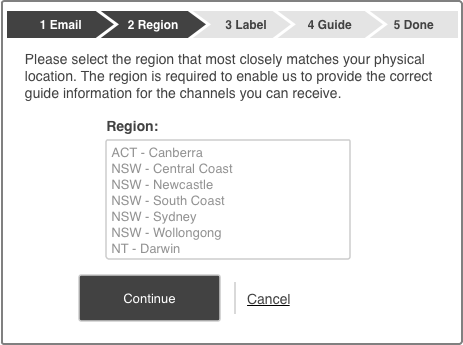
Once the user has selected a region they may proceed to "Step 3 - Label".
Step 3 - Label
Many IceTV users own more than one TV Recorder so it is important to assign a label to each one to avoid confusion, you may pre-populate the field with a reasonable default like the model of the TV Recorder but it must be easy for the user to clear the default and replace it with their own choice.
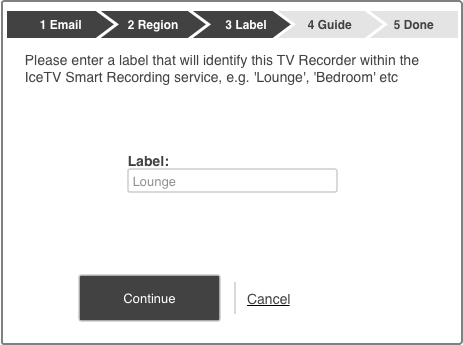
Once the user has confirmed your default value or entered their own they may proceed to "Step 4 - Guide".
Step 4 - Guide
At this point in the process you have everything required to create a new user account, your TV Recorder should submit the information to the IceTV server (See Login (new user) for details) and then follow the EPG handling workflow (See EPG for details). While the EPG processing is in progress the user should be shown some kind of indication that the operation is progressing.
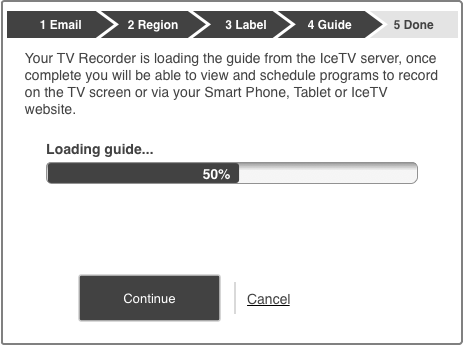
Once the EPG has been loaded the user may proceed to "Step 5 - Done".
Step 5 - Done
At this time the TV Recorder is ready for use, we show the user a confirmation screen to let them know that everything is ok and the process was completed successfully.
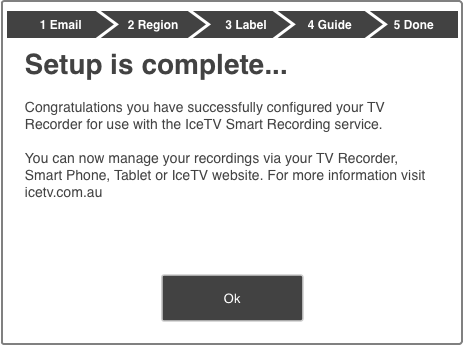
The user may now proceed to use the TV Recorder.